Having fallen in love with the concept of memoir when my father wrote his book, I have finally started a group, Memoir and Self-Publishing in Media, to help others write their life stories. I, who document everything in my life, forgot to take a picture of the group. But, here, sort of, are the ten who joined me, all eager for the journey we are embarking on together.
As we went around and introduced ourselves, talking about why we were there and what project we wanted to work on, one of the men said that he doesn’t write as well as he speaks. He has decided to record his stories and get them transcribed later.
Another participant brought a notebook full of vignettes she had been working on. She loves putting pen to paper but never took to typing.
Yet another participant chimed in about Dragon Dictation. This free app for smart phone or tablet turns the spoken word into typed text. A paid version is available for computer.
As we explored the issue, we came up against a variety of levels of comfort with and knowledge of technology. So, we talked about how our smart phones can be our transcribers and then, how to get that text onto our computers.
 1. Let your phone do the typing
1. Let your phone do the typing
Whether you have an iPhone or Android device, your smart phone will type your speech.
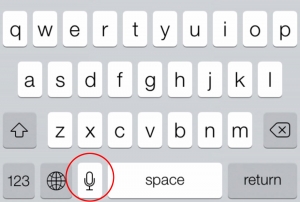 On an iPhone, when you open any app that you can type into, such as text, email, notepad, etc., just to the left of the space bar on the keypad is a little microphone icon. If you tap that, your phone (assuming it has either WiFi or cellular connection) will type what you say. On an Android phone, see instructions here.
On an iPhone, when you open any app that you can type into, such as text, email, notepad, etc., just to the left of the space bar on the keypad is a little microphone icon. If you tap that, your phone (assuming it has either WiFi or cellular connection) will type what you say. On an Android phone, see instructions here.
As you talk, speak slowly and talk your punctuation. “It was a dark and rainy night period I was scared exclamation point,” will come out “It was a dark and rainy night. I was scared!”
Don’t talk for too long before reading what your phone types and making corrections. It’s not perfect. On my phone, for instance, if I say, “Zoe went to the store,” it types, “So he went to the store.”
But how do you get the text onto your computer?
If you’re aiming to get your writing into some kind of published format, so that it will be readily accessible for generations to come, you’ll have to figure out how to get that typed text out of your phone, onto your computer.
 Here are some possibilities:
Here are some possibilities:
- Open a new email and address it to yourself. Then dictate your story into the body of the email and send.
- Download the Dragon Dictation app for free. Get it through the App Store (iPhone) or Google Play. Once you dictate to it, it gives you the option of forwarding your text through Messenger, email, copying and pasting, or Facebook and Twitter. They also offer a paid version for your computer.
- Get set up with Google Docs and type into a Doc on your phone. It will show up on whatever device you sign into your Google Docs account from.
- Use Evernote. It’s free on both your desktop and mobile devices and they’re synced so what you put on your phone shows up on your computer and visa versa. It’s a great app for organizing your life and you can record voice memos into it. I like this option because you’ll preserve your voice recording. You can then play it back into your phone’s Dragon Dictation app to have it typed.
- If you love to write by hand, you can read your writing into your phone with any of the above options to turn it into text.
 2. Type Directly into Your Computer
2. Type Directly into Your Computer
You can also use your computer microphone to type for you. Here are instructions to get started on a Mac or on a PC . You can also use Dragon Dictation, Evernote, or Google Docs for this option.
3. Have It Transcribed For You
There are many transcription services out there. Google “transcription services” to see a selection. They seem to be about $1/minute but may go as low as $.75/minute. Again, the advantage to this is that you can have a recorded version and a written version. With this option, you don’t have to speak your punctuation so you can actually just tell your story as you would naturally speak it.
Bonus: Great Writing Software

I also told my new memoir-writing group about Scrivener. It’s a fabulous piece of software that is meant for writers. This powerful tool, among other features, allows you to write chapters or scenes in individual documents, rearrange to organize your writing and then pull them together as a single document. Remember, you can talk right into your file and watch your book unfold.
Be sure to watch this introductory video. You can get Scrivener here for Mac or here for PC.
Happy writing!


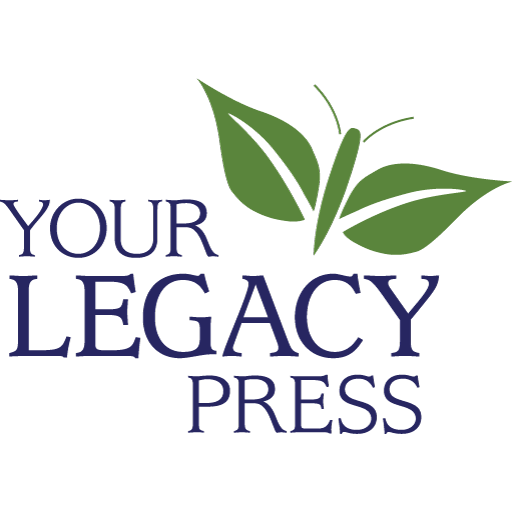

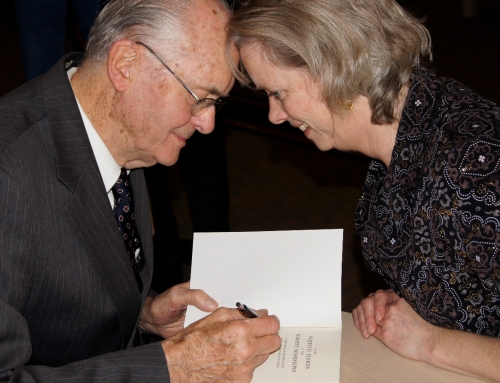








Leave A Comment